Introduction
When developing a web application on a Mac, it is often difficult not to verify the operation on Windows considering the OS share.
In such a case, Microsoft can use a virtual environment for verifying IE11 and Microsoft Edge to check the operation on Windows10 for free.
The license is valid for 90 days, but for testing purposes, I think that there is no particular problem with constructing a virtual environment when necessary and deleting it when it is no longer needed.
We will use Vagrant and scripts to automate as much as possible the setting of the virtual environment and the setting to support Japanese in Windows.
The script used for execution is published on Github.I think that it can be used for test automation etc. by changing the script when building the virtual environment with Vagrant.
This page only describes the procedure for creating a Windows10 virtual machine on Virtual Box using the virtual machine building script (vm-configure).
If you want to know what you are doing in the script, please refer to the link to the file related to Windows10 in the folder structure of the link below.
For building a virtual environment other than Windows10, refer to the URL below.
About the environment
Host environment
This environment is required on the host side to build a virtual environment.
- macOS Catalina
- VirtualBox 6.1
- Vagrant 2.2.9
If you have not installed VirtualBox/Vagrant, please refer to the page below to install it.
Build environment
The script to be executed this time will install the following OS and software in the virtual environment.
- Windows10: I am using the free Box (a virtual terminal template for Vagrant) for testing IE11 and Microsoft Edge published by Microsoft Corporation.
Download build script
Download the script file for building the environment from here and unzip it to an appropriate folder.
Please do not change the folder structure of the downloaded script file, because some of them are referenced with a relative path when executing the script.
If you cannot execute the downloaded script file by double-clicking it according to the procedure, check the page below.
Virtual environment construction procedure
Prepare Box file for Windows10
Download the Box file for Window10 by clicking Vagrant on this page.
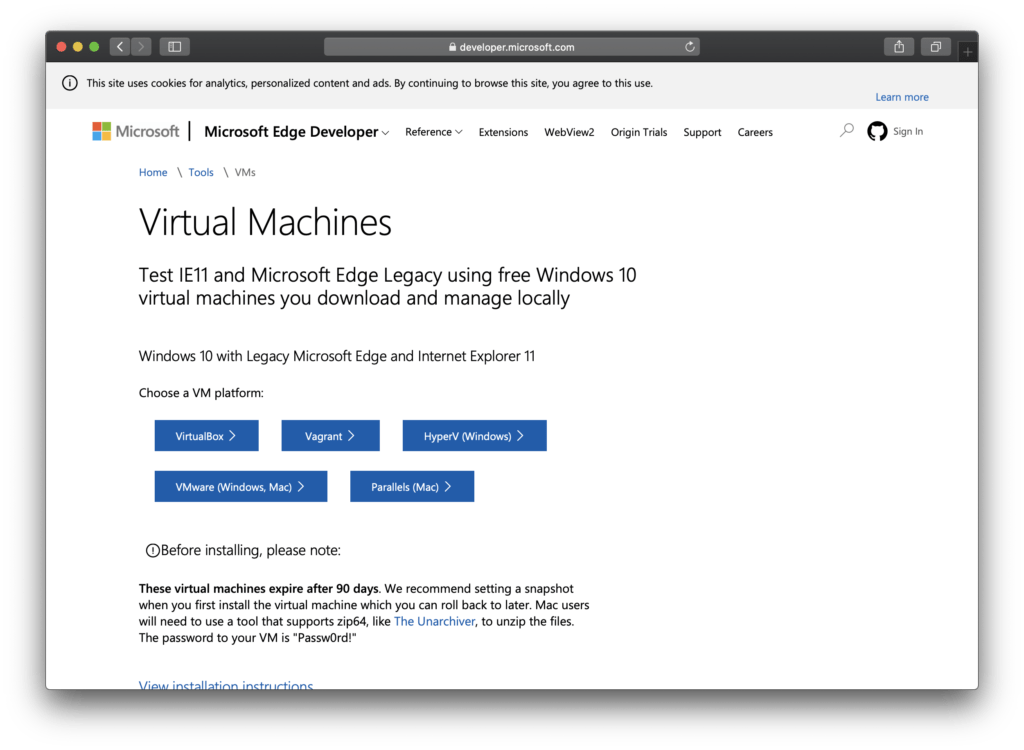
Copy the downloaded MSEdge.Win10.Vagrant.zip file to the /vm-configure/host-osx/windows10/ folder included in the downloaded build script as a zip file.
Vagrant Cloud, which publishes Vagrant’s Box (template for building a virtual environment), also has Windows10 published by Microsoft, but if you use this, the environment is old and WinRM service (because it executes scripts remotely) The service cannot be automatically executed when the virtual environment is built because the service) is not enabled.
Windows10 virtual terminal construction
Execute /vm-configure/host-osx/windows10/vm-create.command included in the downloaded building script by terminal or double-click, and after a while, the screen of Windows10 will be displayed.
After the screen of Windows10 is displayed, it is restarted once and the process is completed when “Process completed” is displayed on the terminal.It will take some time for the process to complete.
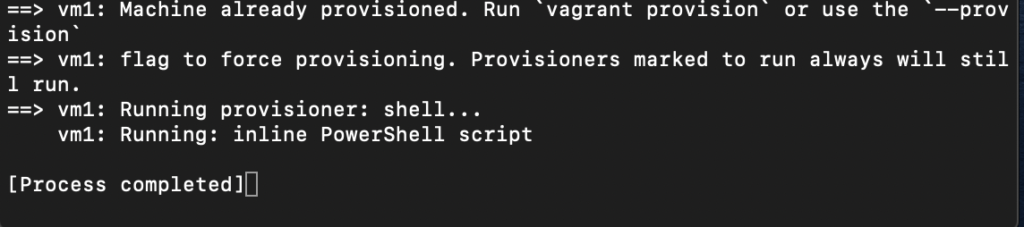
After the script completes, log in to Windows10.
User ID: IEUser Password: Passw0rd!
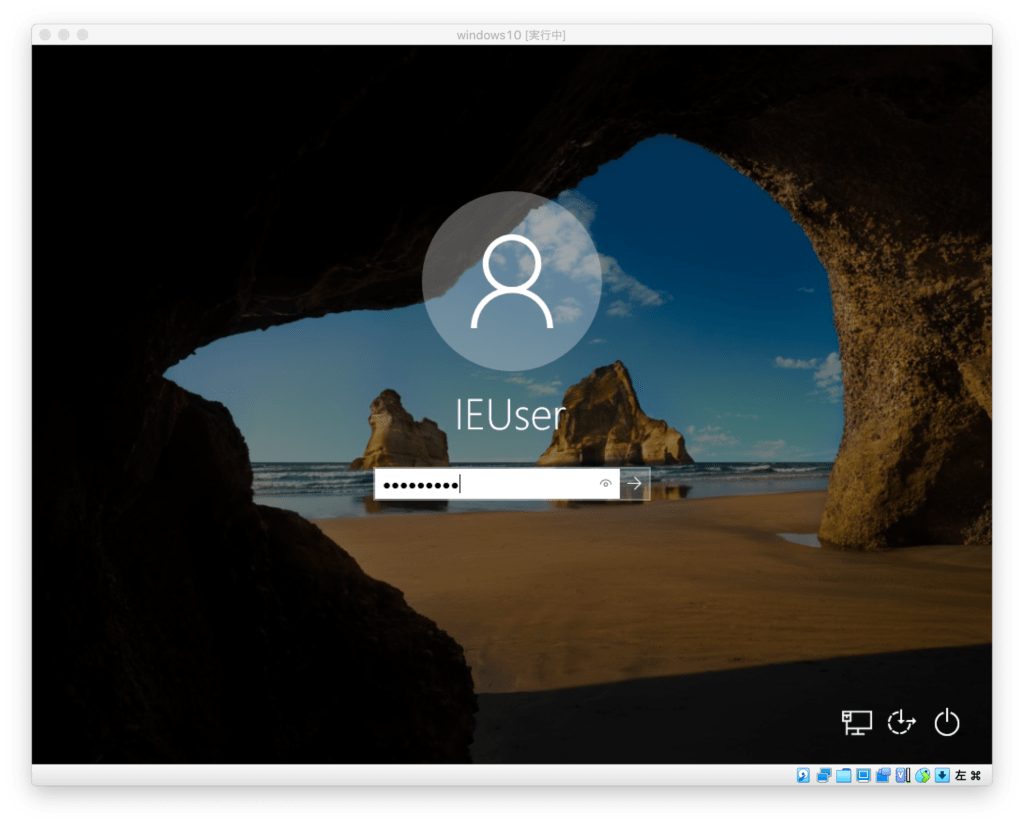
If you log in successfully, the screen below will be displayed.
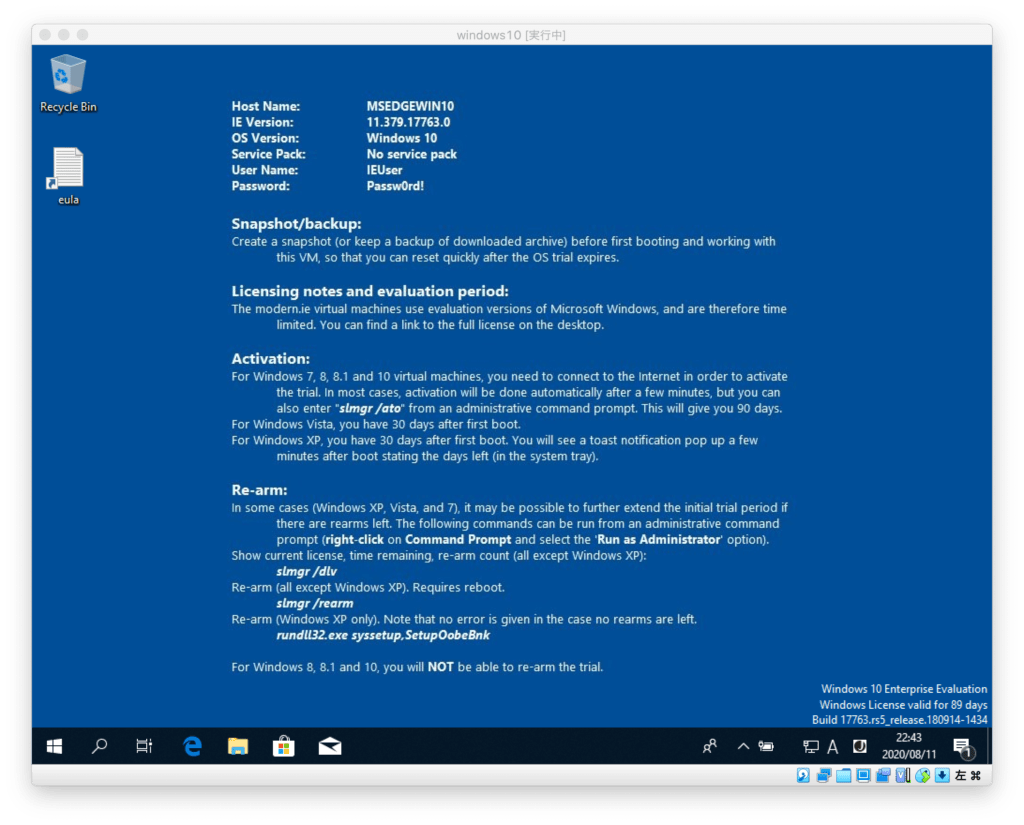
Japaneseization of Windows10
Although the time zone and region of Windows10 are set to Japan by the script for building the virtual environment, the OS is displayed in English because the Japanese language pack is not installed.Install the Japanese language pack to display in Japanese.
Click “Settings” in the start menu.
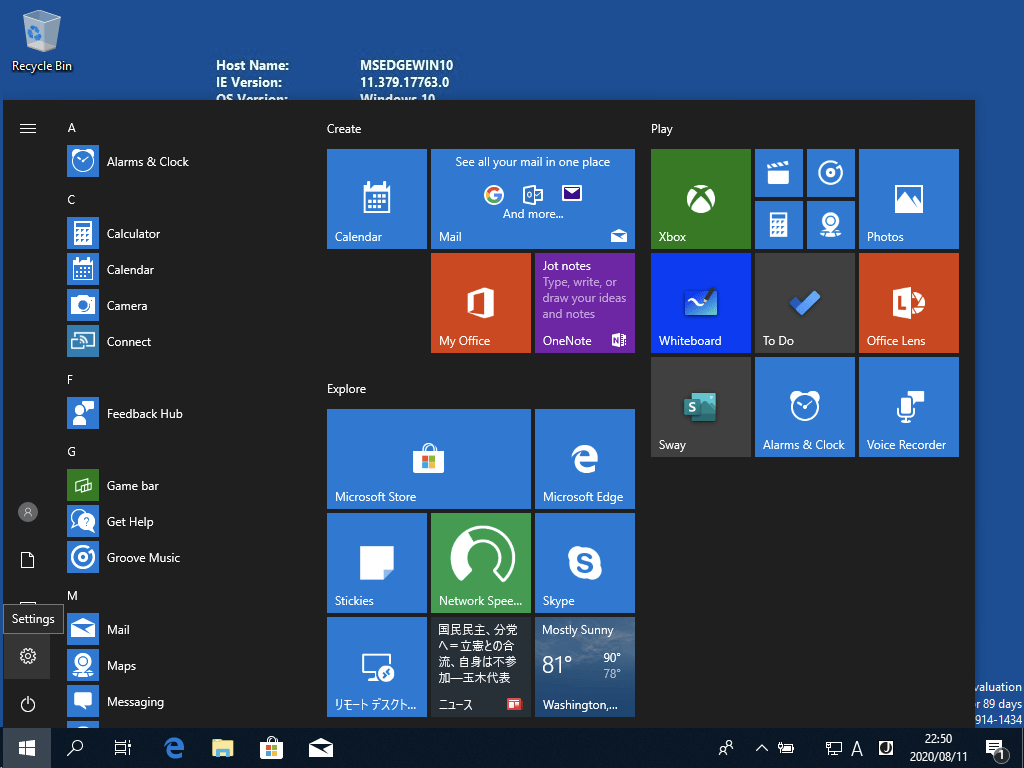
Click Time & Language.
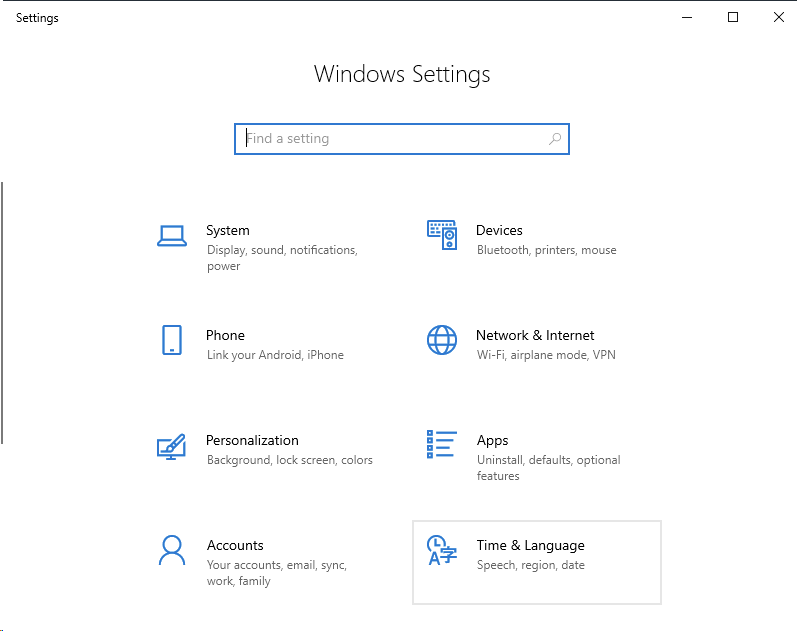
Click “Language”.
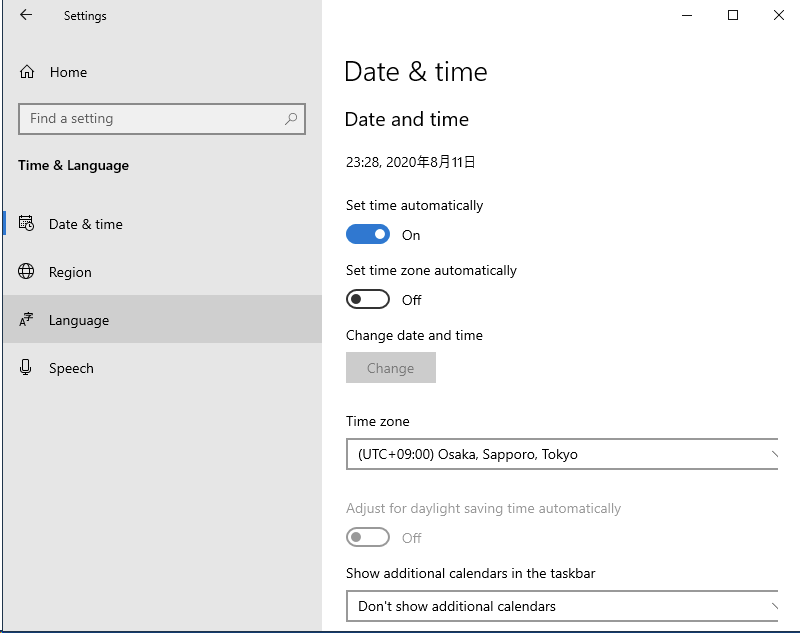
Click “English” and then click the “Options” button that appears.
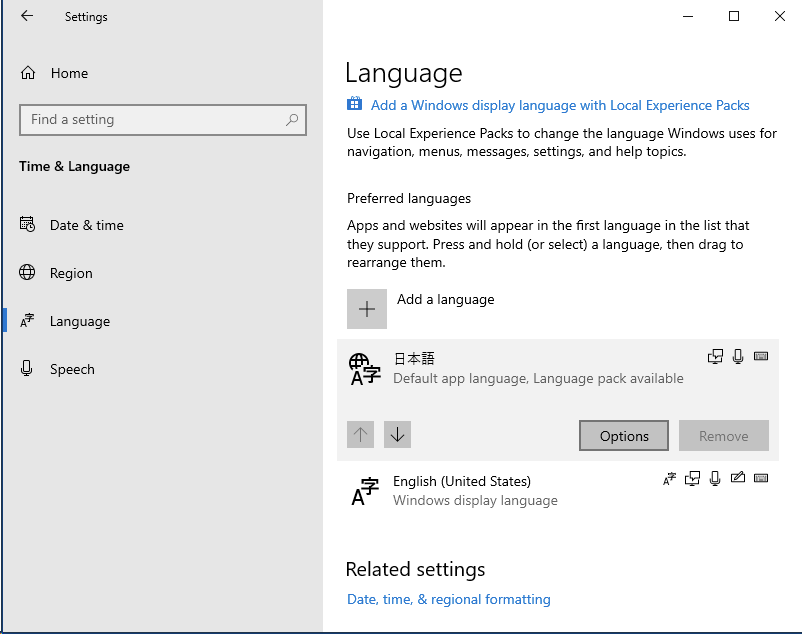
Click the “Download” button for the language pack.

After downloading the Language pack, restart the Windows and it will be in Japanese.
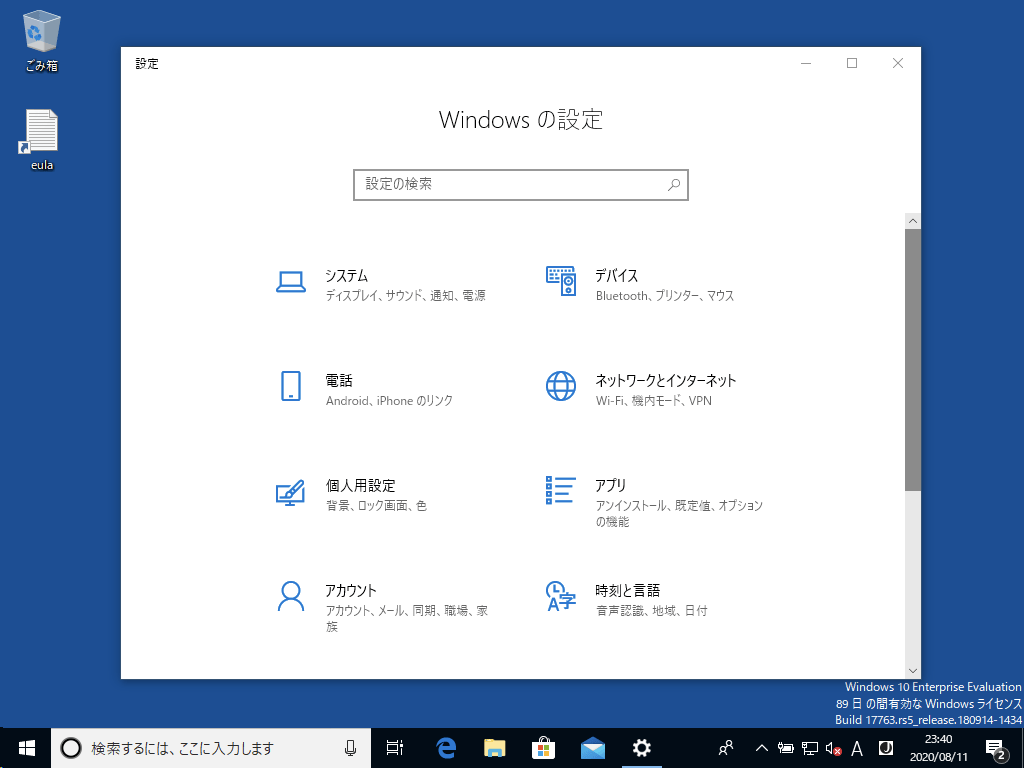
Virtual environment startup procedure
Execute /vm-configure/host-osx/windows10-start.command included in the downloaded build script in a terminal or double-click to start the Windows10 virtual machine.
The virtual machine needs to be started/stopped by a script to read the configuration file.
Procedure for stopping the virtual environment
If you execute /vm-configure/host-osx/windows10-stop.command included in the downloaded building script by terminal or double-click, the virtual machine of Windows10 will stop.
The virtual machine needs to be started/stopped by a script to read the configuration file.
Procedure for destroying virtual environment
When you execute /vm-configure/host-osx/windows10/vm-destroy.command included in the downloaded building script by terminalor double-clicking, the message below is displayed.Enter y and enter. Enter the Enter key and the Windows10 virtual machine will be deleted.
vm1: Are you sure you want to destroy the'vm1' VM[y/N]?GitHub
The script I used is available on GitHub.
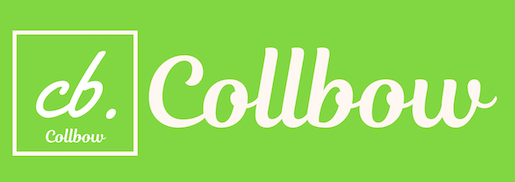
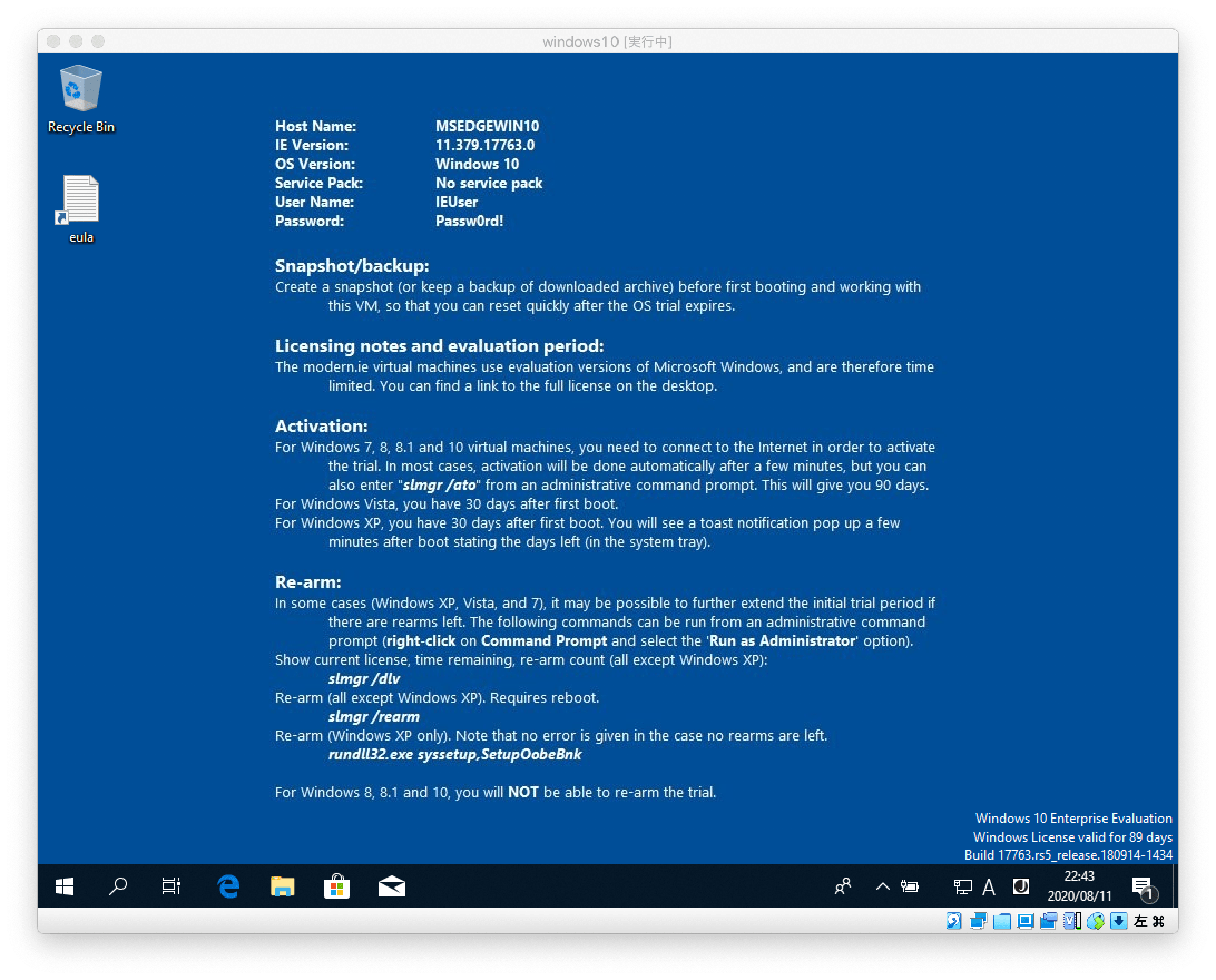

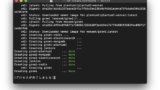
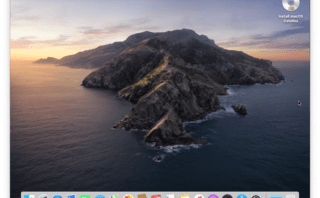
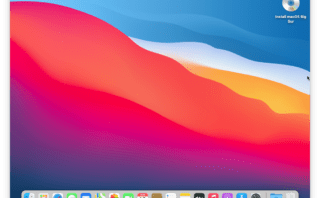
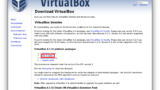
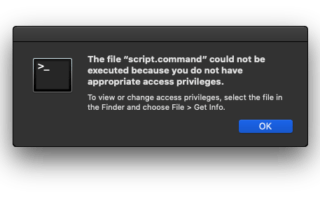

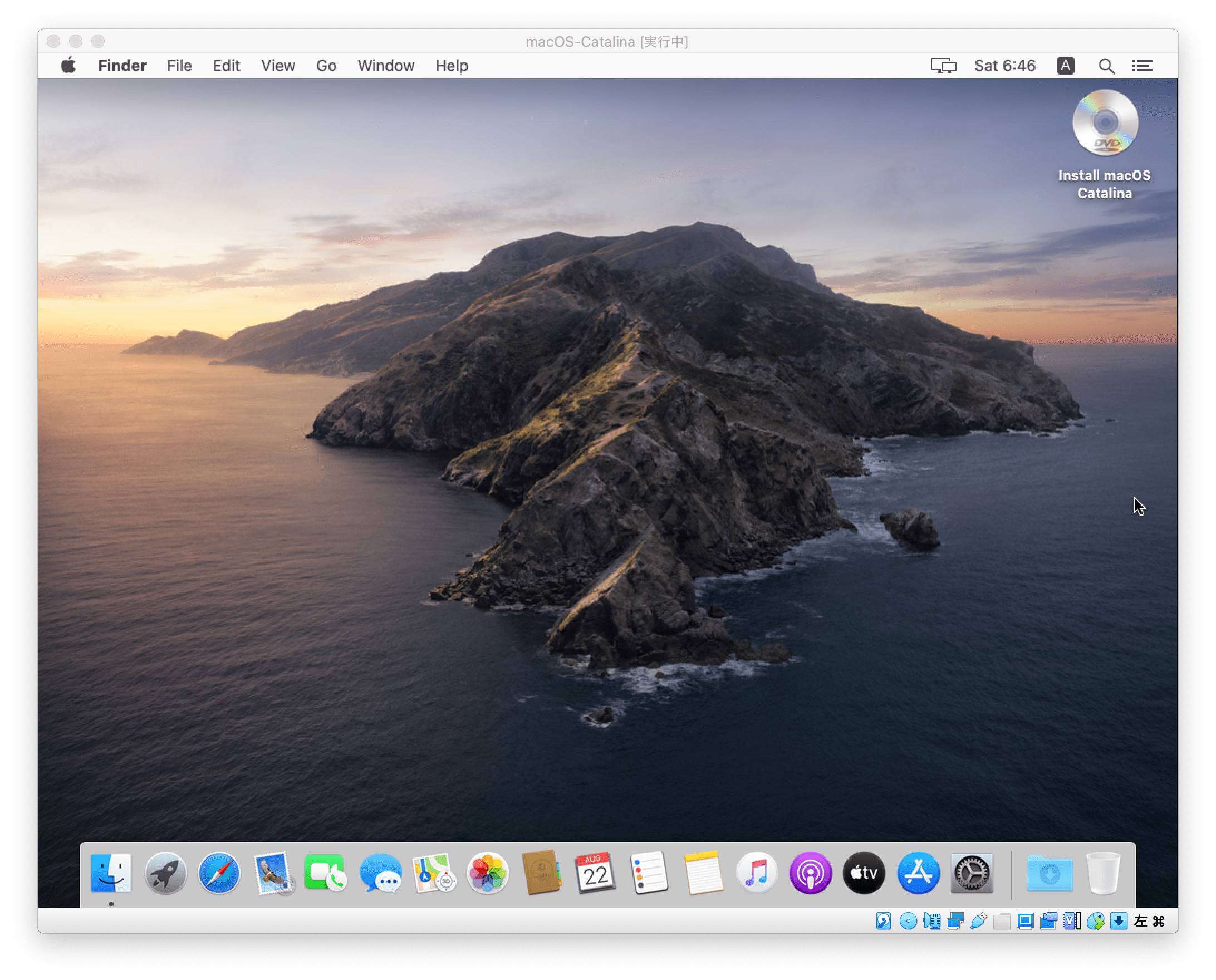
Comment