Last time, I was able to install Visual Studio for Mac, so this time I will make settings to make development easier.
Sign in to your Microsoft account
The installation sets Visual Studio for Mac to sign in to your Microsoft account, which you left behind.
Even if you don’t sign in to your Microsoft account, when you visit the Microsoft page, “By default, Community Edition is always acquired.”It seems that there is no problem especially for personal use, but in the future, if you set it when developing with Azure, it will be easy to connect automatically and it will be easy to set. I will.
Sign in
Start Visual Studio for Mac and click-in [Visual Studio]-[Sign in…] menu bar.
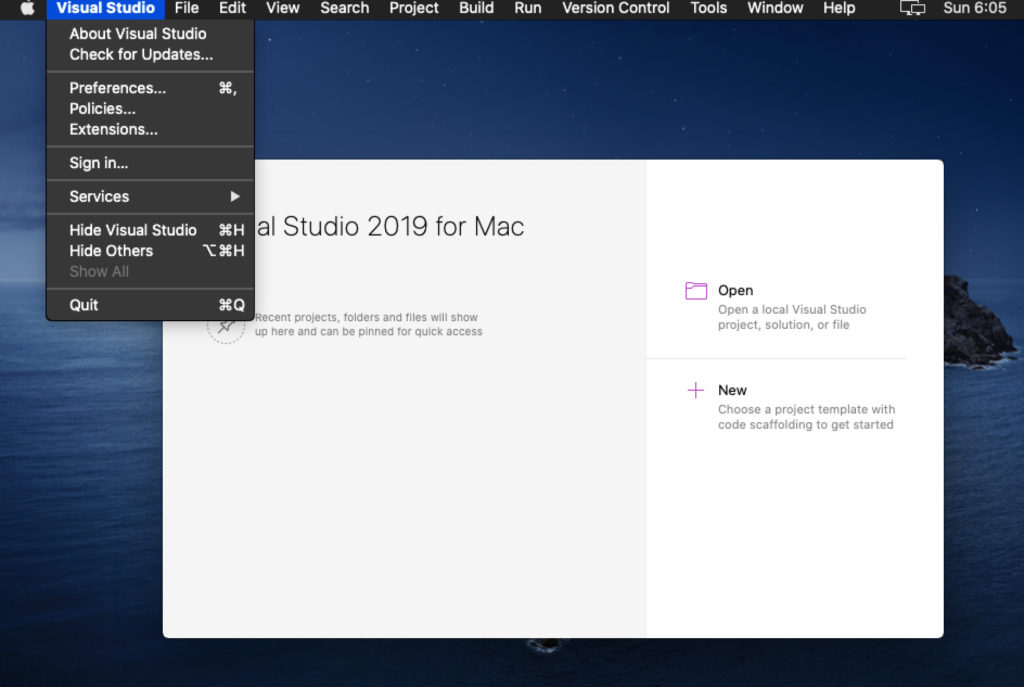
When the account screen is displayed, if you have a Microsoft account, click “Sign in with Microsoft account” to sign in.
If you do not have it, click “Create Account” to display the account creation screen in the browser. Create an account and sign in.
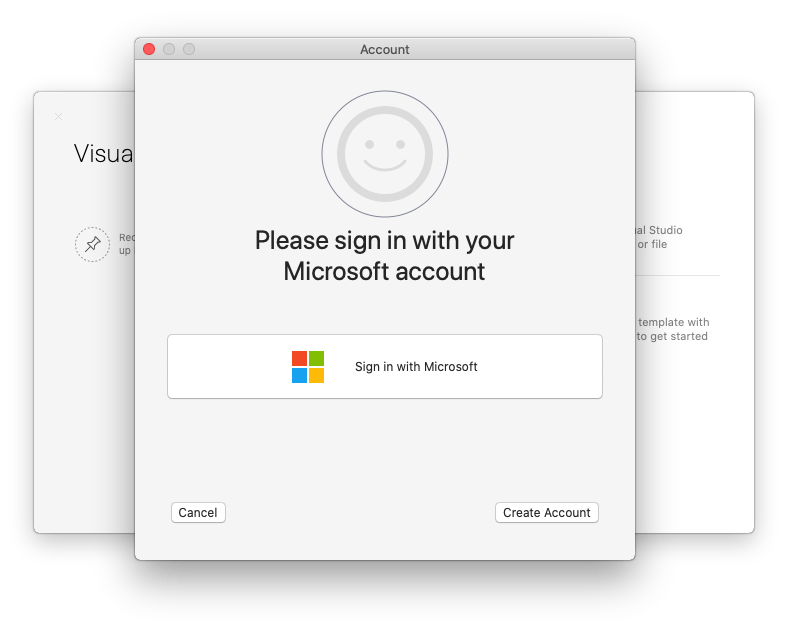
Setting keyboard shortcuts
Change the keyboard shortcut settings set during installation.
Key binding settings
Start Visual Studio for Mac and click-in [Visual Studio]-[Preferences…] menu bar.
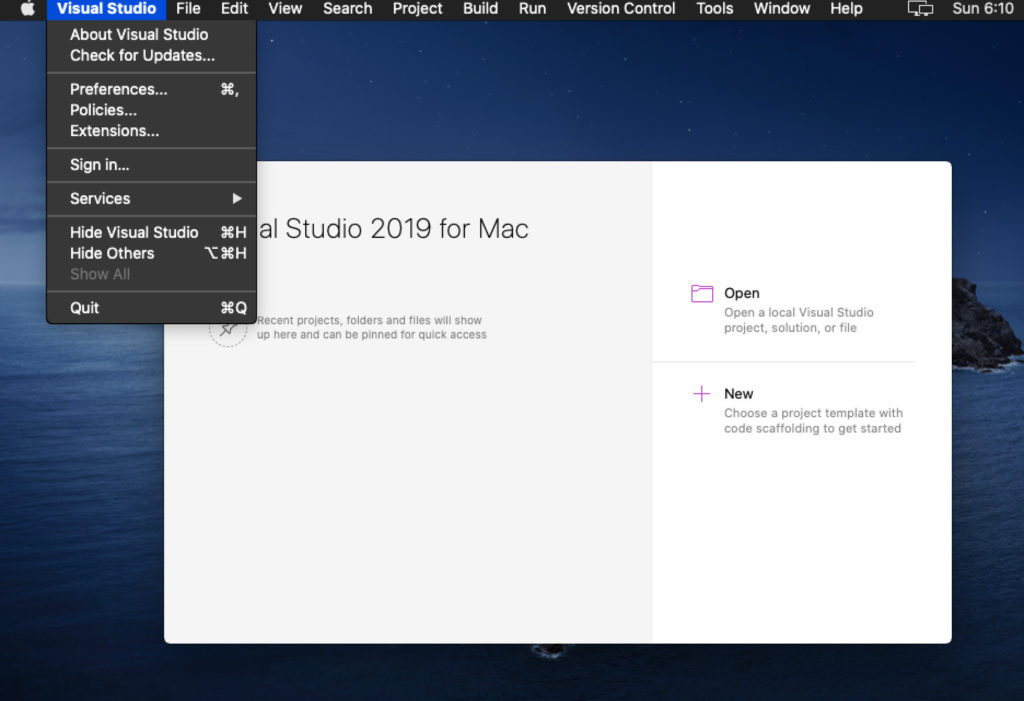
The user setting screen will be displayed. Select [Environment]-[Key Bindings].
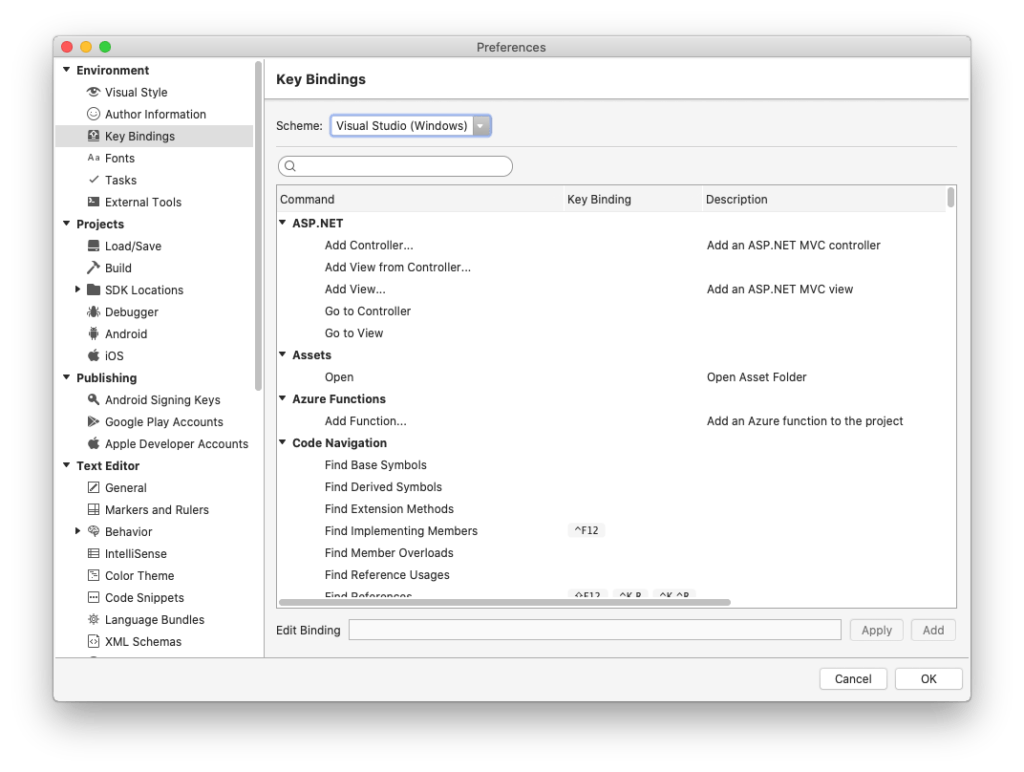
Click the scheme and select the shortcut pattern to change the key bindings corresponding to the commands in a batch.
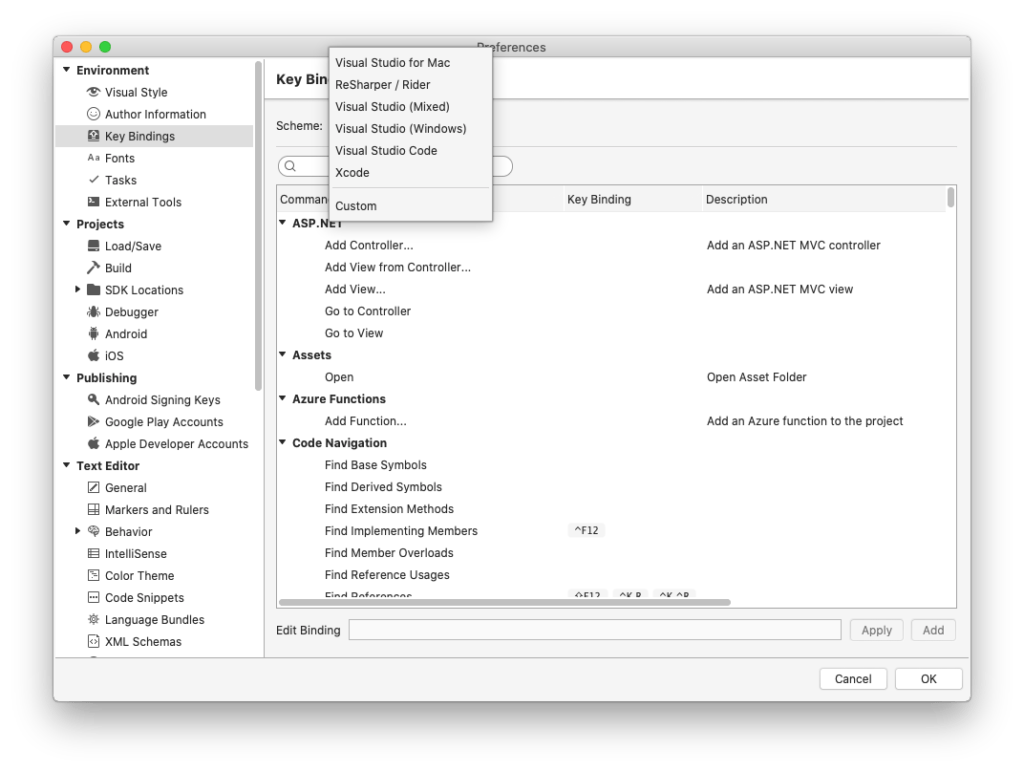
To assign a key shortcut to each command, select the command you want to assign, select “Edit binding”, and enter the key you want to assign to change the assignment.
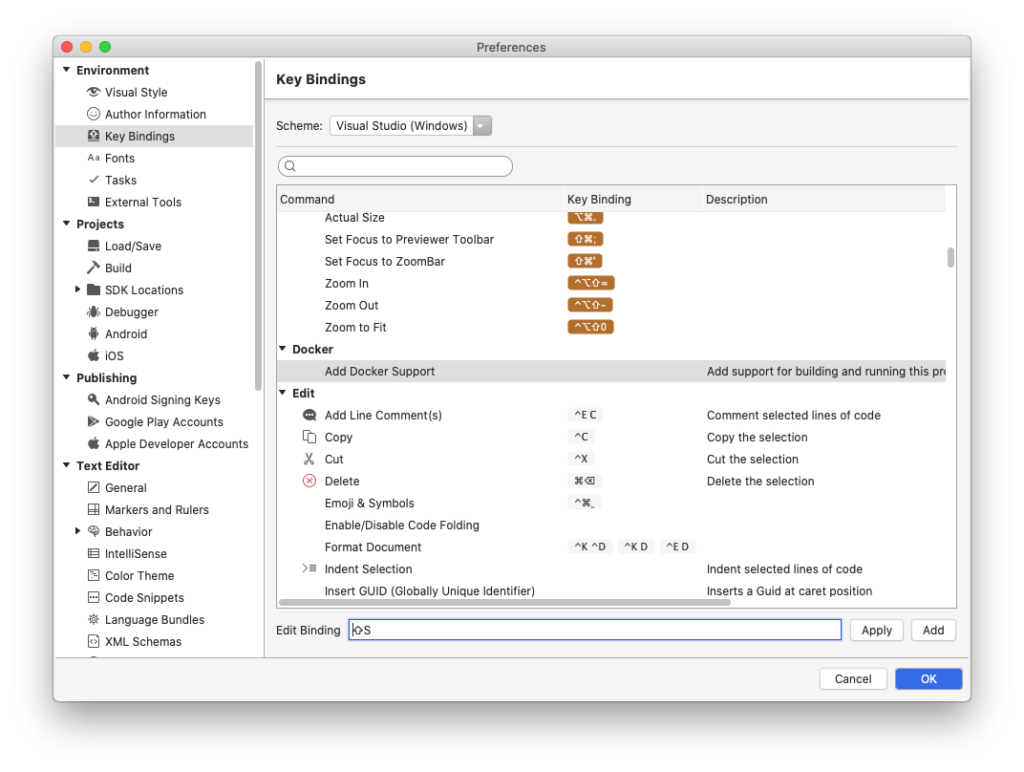
After assigning the shortcut, click “OK” to apply the settings.
Touch Bar settings
Depending on the setting of the key binding, you often use function keys such as F3 key for search, F10 for step over, F11 key for step in, but the touch bar of the new MacBook Pro needs to hold down the “fn” key to function. I cannot press a key.


Since it is difficult to use as it is, make the function keys displayed on the Touch Bar by default when using Visual Studio.
Set Touch Bar as a function key
From the menu bar, click [Apple]-[System Preferences…].

[Keyboard]Click.
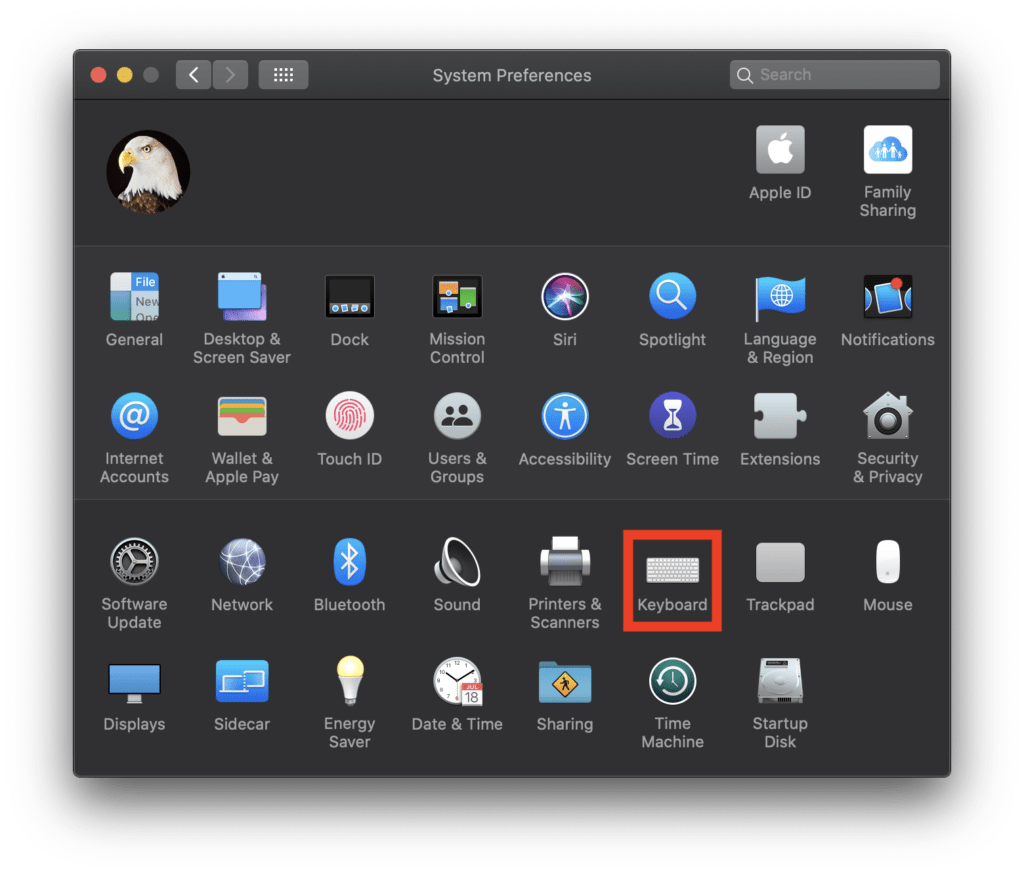
Click “Shortcuts”.
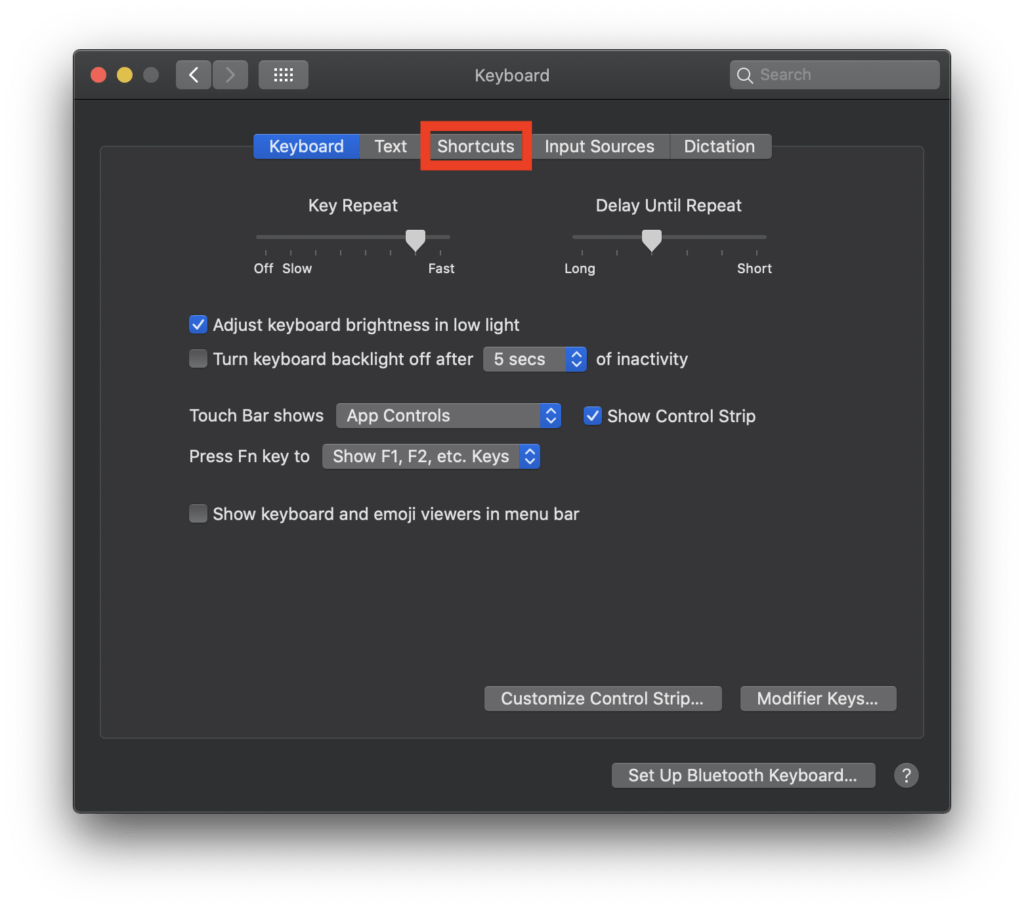
Click “+” and select “Visual Studio.app”.
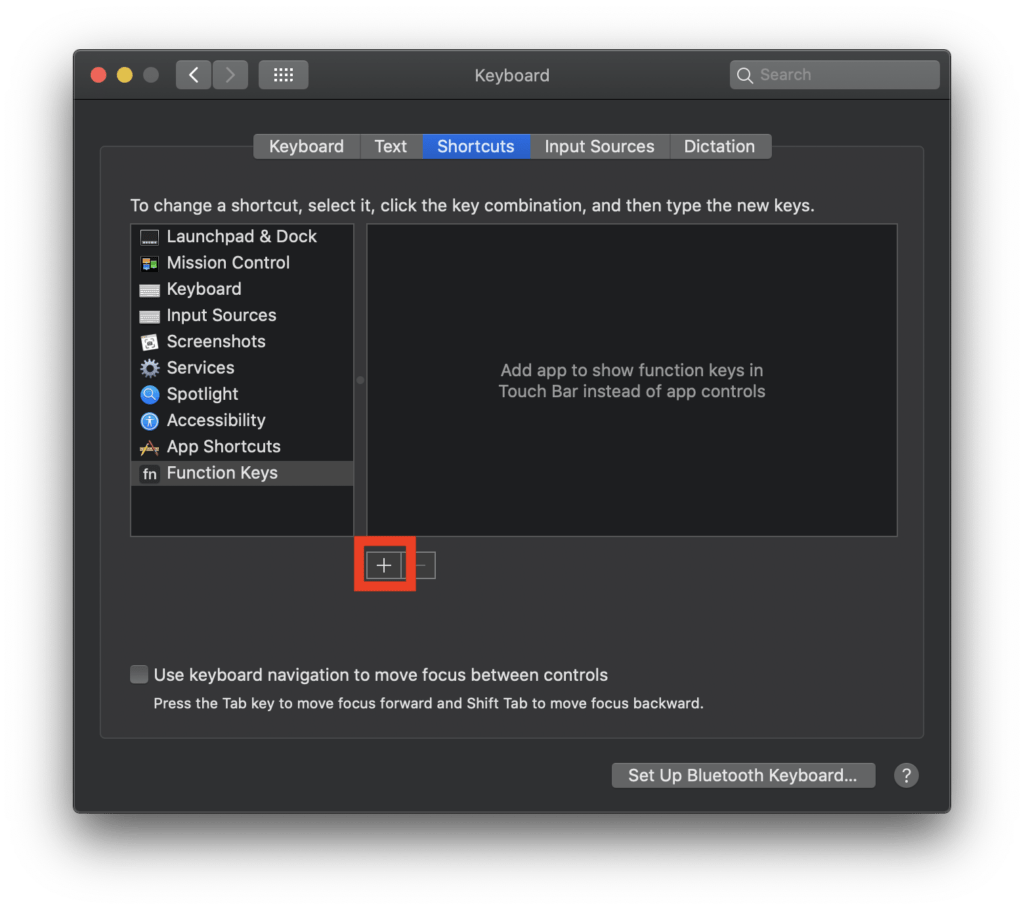
“Visual Studio.app” has been added, and when the Visual Studio window is selected, the function keys are initially displayed on the Touch Bar.
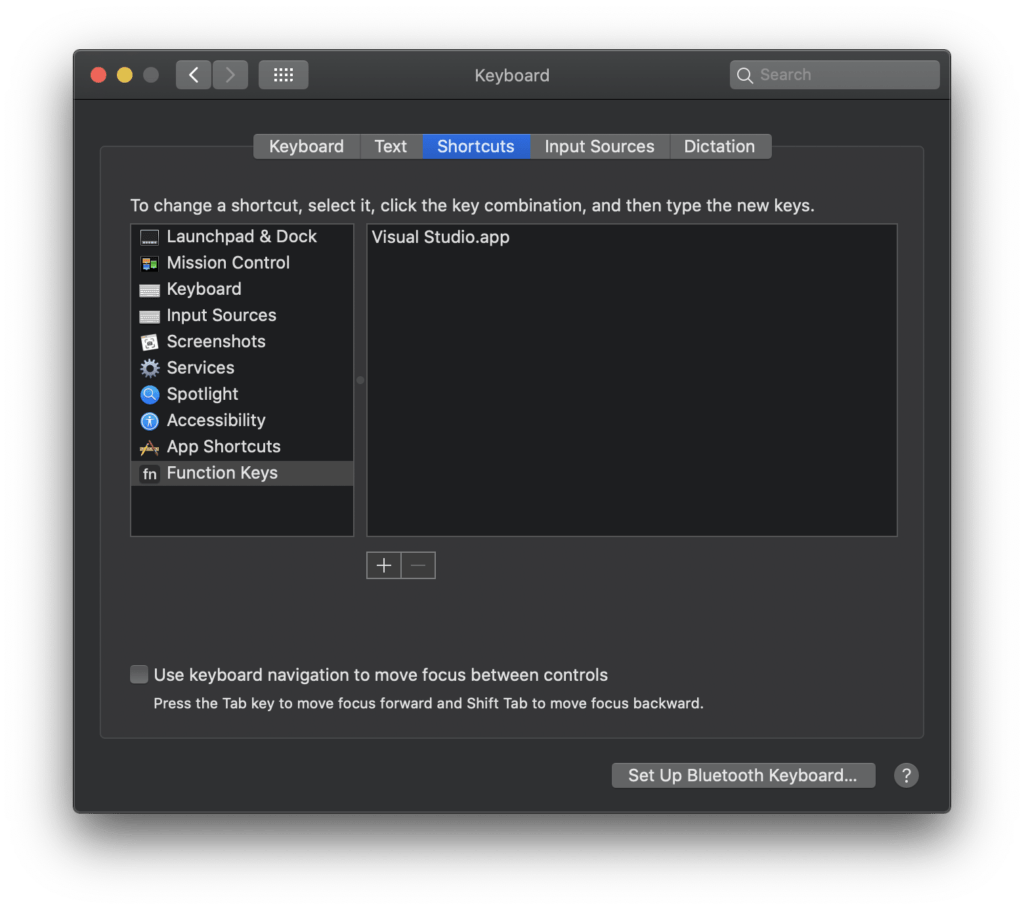
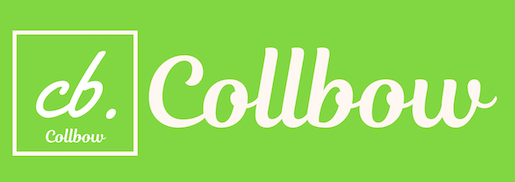
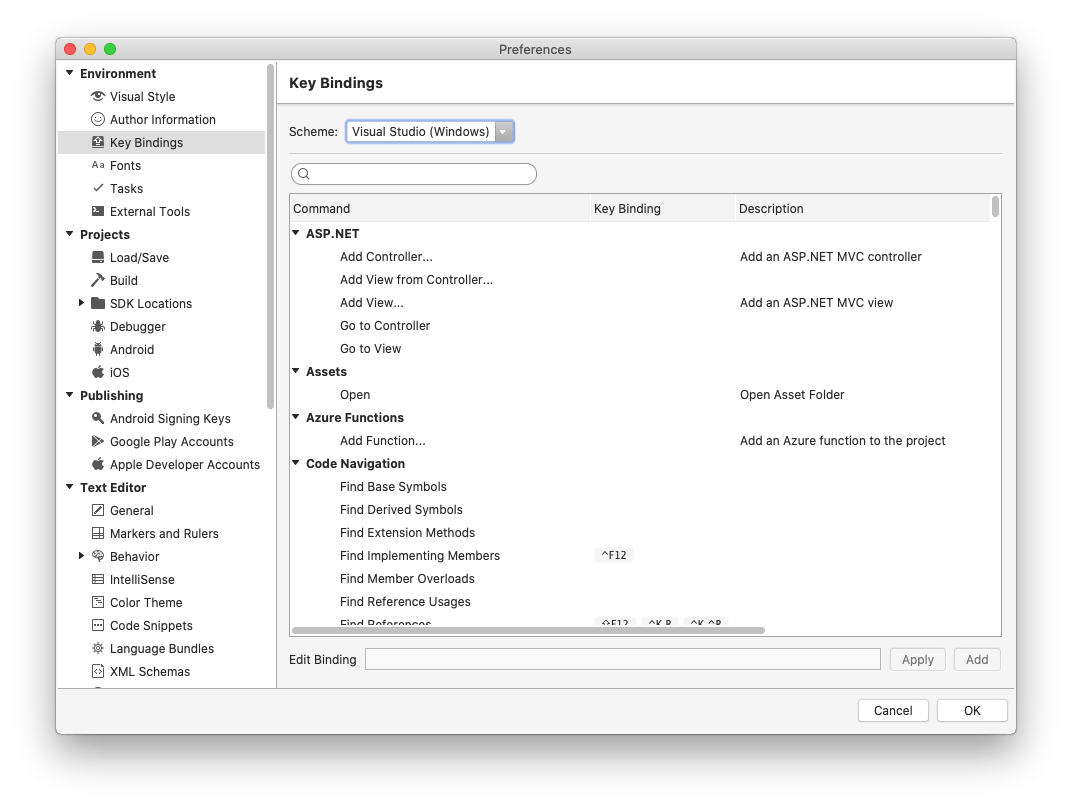
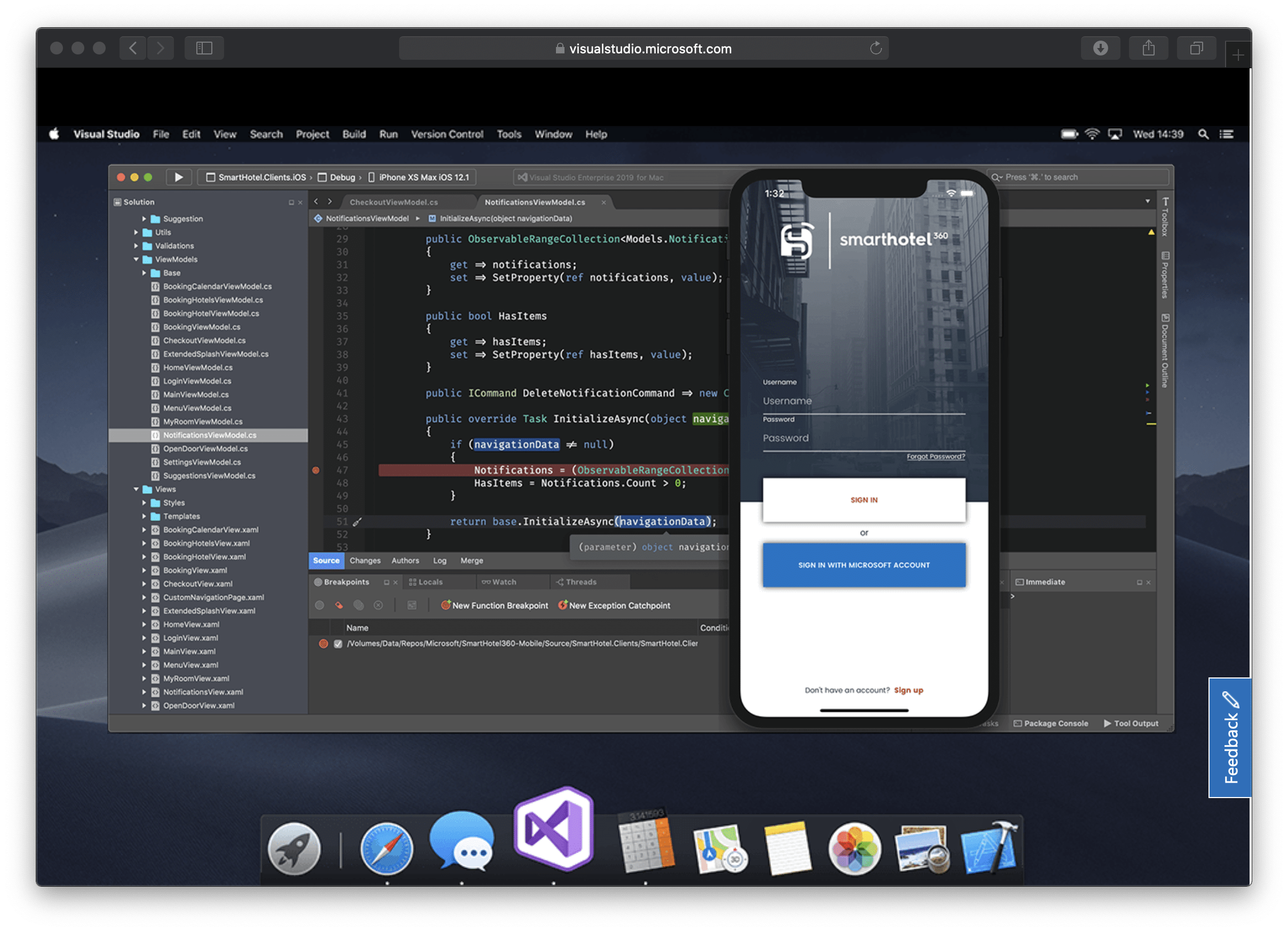
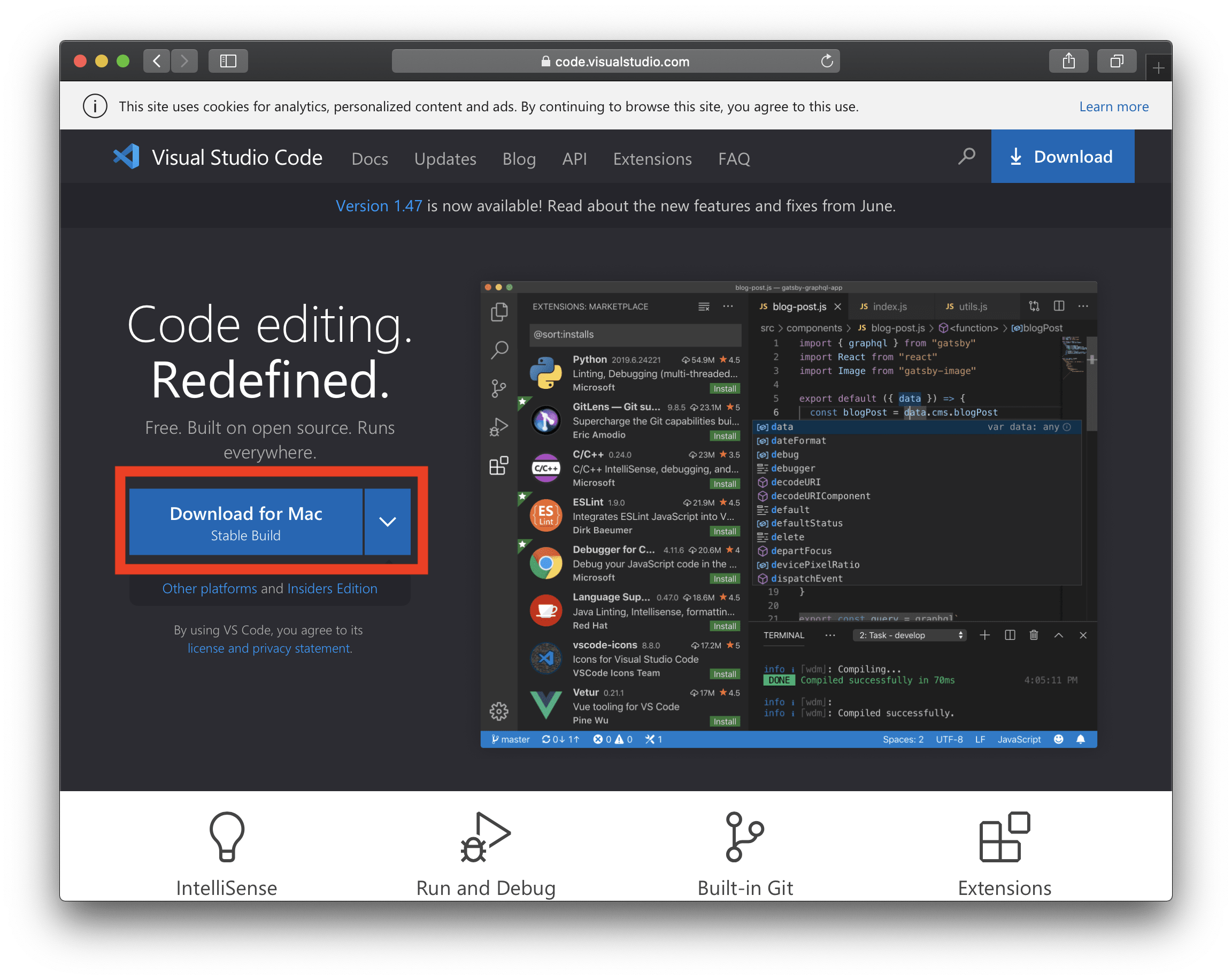
Comment